
The IP or Internet Protocol address helps identifying the terminal that one is using when surfing on the internet while at the same time enabling one to trace their online activities. The Internet Service Providers or ISP controls the IP addresses. Changing an IP address is not something that can be done easily especially if it is done promptly because it takes a lengthy process. However, static IP addresses are assigned by some ISP which when it is needed to change, the ISP has to be contacted for technical support to get a new one. Various computer applications require different procedures to change an IP address.
Through the command prompt
The command based interface is the back end of the computer's operating system. When using the command prompt for changing the IP address, two options are available that can be used.
Option 1
Steps:
1. First, turn on the computer
2. Go to the Start button then Run
3. A small dialogue box will appear on the screen in which 'cmd' is to be typed. This will automatically pull up the command prompt.
4. Type 'ipconfig/release' then press Enter
5. Type 'ipconfig/renew' then press Enter
6. Now type exit to leave the prompt and return to the desktop
When 'ipconfig/renew' is typed, the modem will generate a new IP address.
Option 2
Steps:
1. Turn on the computer.
2. Click Start and Run then type 'cmd'.
3. Now type 'ipconfig/release' on the small box that appears on the screen.
4. Shut down the computer and turn it off.
5. Now, the switches and hubs are to be turned off.
6. Turn off the DSL modem and cable.
7. The computer should be left in that condition overnight.
8. Turn on the cables, hubs and computer.
Through the Local Area Network (LAN)
Here are the simple steps mentioned below can be followed.
Steps:
1. Turn on the computer
2. Press start button on the desktop.
3. Open the control panel and click it to open the control panel screen.
4. Right click on the Network and Connections icon, a small window will pop up.
5. Click on the option reading Properties.
6. Now, Click the box that is besides the Internet Protocol (TCP/IP), then click on properties.
7. A space will appear where the IP address is supposed to be entered. It also has an automatic setting option which will give a new IP address from the router or modem.
For gaining the IP address, a request can be made from the internet service provider.
For changing through Windows Vista
The procedure to change the IP address in Windows Vista is similar to Windows XP. However, the different names are used by Windows Vista application which can sometimes confuse users. The simple steps mentioned below can be followed.
Steps:
1. First, turn on the computer.
2. Press the Start button on the desktop and then open the Control Panel
3. The Network and Internet has to be selected which will automatically open a new screen.
4. Now, select Network and Sharing Center.
5. Select the Manage Network Connections.
6. Right click on the Internet Connections then choose Properties.
7. From the Properties screen click the Network tab.
You can now input the new IP address or alternatively, you can automatically receive it from your router or modem.







 Twitter is a social network and microblogging website that allows its members to post and read messages known as tweets. Twitter helps people to communicate and stay connected through the trade of rapid, frequent, 140 character messages or tweets. Tweets are text-based content displayed in the author's account page and brought to the writer's subscribers who're called followers. Twitter's aim is actually to give a service that enables individuals to discover and have content from sources which get your interest as well as to talk about your content material with other people.
Twitter is a social network and microblogging website that allows its members to post and read messages known as tweets. Twitter helps people to communicate and stay connected through the trade of rapid, frequent, 140 character messages or tweets. Tweets are text-based content displayed in the author's account page and brought to the writer's subscribers who're called followers. Twitter's aim is actually to give a service that enables individuals to discover and have content from sources which get your interest as well as to talk about your content material with other people.
 Pop up ads are of three different categories namely pop-ups created by spyware and adware, messengers service advertisement and general browser pop-ups. Pop-ups ads occasionally appear on the screen and interfere with the user's ability to view the contents displayed on the screen. The user can easily avoid these advertisements by installing a pop-up blocker.
Pop up ads are of three different categories namely pop-ups created by spyware and adware, messengers service advertisement and general browser pop-ups. Pop-ups ads occasionally appear on the screen and interfere with the user's ability to view the contents displayed on the screen. The user can easily avoid these advertisements by installing a pop-up blocker.



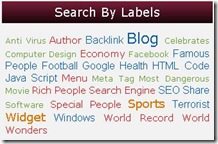 Label cloud is a label or category that looks like a cloud. Actually, bloggers are provide labels cloud, but the label cloud from this blogger just by writing just one color. Label cloud that we will modify is how to make the writing colorful large and small as writing.
Label cloud is a label or category that looks like a cloud. Actually, bloggers are provide labels cloud, but the label cloud from this blogger just by writing just one color. Label cloud that we will modify is how to make the writing colorful large and small as writing. 


















